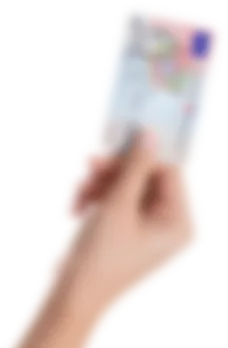Before use
If your computer does not have an integrated reader, you need to obtain an external card reader. A card reader is a device which enables communication with the electronic part of your identity card and is available at IT stores or post offices. Listed below are the minimum technical specifications to be met by a smartcard reader for the e-IC:
• ISO7816
• PC/SC compliance
• appropriate driver for the computer’s operating system
If you lose your security envelope/initial registration and activation credentials, you should request a new security envelope. Such request for a new security envelope may be submitted at any police station or administration in the Republic of Croatia. Only the Ministry of the Interior of the Republic of Croatia is authorized to issue and reissue security credentials.
Identity card for children up to the age of 5 years old
An identity card issued to a child up to the age of 5 years old does not contain a certificate and is issued for 5 years following the issue date.
• Identity card for children between the ages of 5 and 18 years old
An identity card issued to a child between the ages of 5 and 18 years old contains an identification certificate which serves to electronically confirm the person’s identity in various procedures concerning primary and secondary education. Such identity card may also be used as a travel document to cross borders with EU Member States and other countries that accept it for such purpose.
• Identity card for children between the ages of 18 and 65 years old
An identity card issued to a person between the ages of 18 and 65 years old contains identification and signature certificates.
• Identity card for persons above the age of 65 years old
A person who has reached the age of 65 years old may obtain an identity card with or without certificates, as he/she prefers. If a person who has reached the age of 65 years old obtains an identity card that contains certificates, such person will be able to continue to use his/her identity card when the certificates become invalid after 5 years but will not be able to electronically confirm his/her identity or use the identity card to create an advanced digital signature.
If such person wants to continue using his/her identity card to electronically confirm his/her identity and create an advanced electronic signature (as an electronic document), he/she will need to apply for a new identity card.
Activation of the card and user profile
The process to activate the card is as follows:
- Download and install the latest version of eID Middleware
- Start the eID Middleware app
- Select “Activate Card” in the eID Middleware app
- Complete the required fields:
a. Enter the initial PIN received in the security envelope in the first row
b. Enter the identification PIN in the second and third rows (create your own according to the rules provided in the “Validation” field)
c. Enter the signature PIN in the fourth and fifth rows (create your own according to the rules provided in the “Validation” field)
d. Enter the PUK in the sixth and seventh rows (create your own according to the rules provided in the “Validation” but please note that the PUK needs to have exactly 10 characters)
- Check that a green checkmark appears next to each field
- Confirm the entry and your card will be activated
If “Present PIN Incorrect” is displayed, try to enter the initial PIN in the editor to ensure that it is correctly entered and then copy it into the designated field.
Make sure you enter the initial PIN received in the security envelope rather than the initial password used to activate the user account.
MIND THE CAPS LOCK KEY! Sometimes a user logs in with Caps Lock on, so all uppercase and lowercase characters are reversed.
When activating the electronic part of the card, you need to enter the initial PIN provided in the security envelope, the identification PIN, the signature PIN and the PUK that you will create yourself according to the rules provided in the validation field below. These new PINs are used for all card features.
Initial password blank field
The initial password field may be blank if your initial password has already been issued (along with your first e-IC). If this field is blank, you may continue to use the password you set at your initial registration into the portal.
If you have not registered into the portal, you may request a new initial password at a police station or administration.
When entering your credentials, mind the uppercase/lowercase and check that CAPS LOCK is off. Make sure you distinguish between a zero and an O and check the Y/Z arrangement on your keyboard
One of the most common issues is the similarity between 1 and capital I, between lowercase l and uppercase L, number 0 and capital O (if the character is crossed out, it is a zero; otherwise it is a capital O).
Check that you enter the credentials correctly – we recommend you insert them in an editor and then copy them into the designated field.
If you use up all 6 attempts and fail to activate the card, please visit a police station/administration and request a new initial PIN.
The initial password field may be blank if your initial password has already been issued (along with your first e-IC). If this field is blank, you may continue to use the password you set at your initial registration into the portal.
If you have not registered into the portal, you may request a new initial password at a police station or administration.
Logging into and using the NIAS system
Are you using the latest version of the eID Middleware (v.3.2.0)?
Have you installed the relevant middleware version for identity cards and corporate cards? If the C:\Program Files\AKD path only leads to an "eID KID Middleware" folder instead of "eID Middleware", you need to download the identity card middleware. You can download it after you log into your My eIC Portal (eoi.akd.hr) by using the “Download e-IC Software” menu and then selecting the version adequate for your operating system.
Check whether or not you are able to import the certificate manually: select the “Certificates” menu at the top of the screen within the eID Middleware app and then the certificate import option.
If you receive an “import failed” message, check the card drivers: in “Device Manager”, check that the card is read in the “Smart Cards” field (NOT in the “Smartcard Readers” field) or in “Other Devices”. If “Unknown Smartcard” is displayed, select the manual driver adding option via C:\Program Files\AKD\eID Middleware\minidriver. Now remove the card from the reader, reinsert it, start the Client app and retry to import the certificates.
You can also check that the Certificate Propagation service is enabled: enter “Services” in the start menu and check that the Certificate Propagation service is in the running mode – if not, start it manually by removing the card from the reader, reinsert the card, start the eID Middleware app and retry to import the certificates.
If you receive a message that your certificates have been successfully imported, close the search engine, restart it and repeat the login procedure.
Antivirus software, a firewall or any other app may cause interferences while using certificates. As this is a local problem, you need to contact the person maintaining your computer to establish the cause of the problem.
Please try to perform this procedure using Mozilla Firefox. The browser needs to be configured before use (upload the pkcs 11 module). Instructions for using Firefox are available at eid.hr.
If you have chosen the e-mail password recovery option on the portal, you should receive the relevant e-mail in about ten minutes. If such e-mail is not received, this means that you failed to enter your password recovery e-mail address when you earlier logged into the portal or you entered an incorrect one. In that case, you need to visit a police station/administration and request that your password used to access the eid.hr portal be recovered.
If you have activated your e-IC and then locked it, you can start the unlocking procedure via the eID Client app, provided that you remember the PIN you have assigned yourself. If you know the PUK and you have not locked the card, lock it by entering an incorrect PIN and then start the unlocking procedure via eID Client.
If you have forgotten your PIN or PUK and have locked you e-IC, you need to request a new initial PIN at a police station or administration.
Instructions for using this software suite are available on the My e-IC Portal.
The e-IC unlocking process is explained on pages 23-28.
In case your card is locked in the process of activating it, the recovery procedure is the same as that performed in case your card is locked as a result of entering an incorrect PUK.
The eID Middleware software suite is available for the Microsoft Windows (Windows 8 or later), Ubuntu Linux (16.04.2 or later) and Macintosh OS X (10.11 El Capitan or later) operating systems. It supports 32-bit and 64-bit versions of Windows and Ubuntu Linux, whereas only the 64-bit version of OS X is supported.
No support is available for mobile IOS and Android OS operating systems.
Mobile certificates
A mobile certificate is a digital credential providing users with a digital identity, thus allowing them to log into the e-Citizens system with the highest level of security.
Mobile certificates provide users with a digital identity, which allows for qualified electronic signing of documents without a card reader.